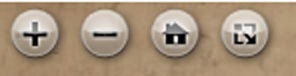How to use the zoomable digital maps. The details vary according to the device and browser you are using.
Four buttons always appear in the top left (although they may disappear after a while on certain devices – eg on android – to get them back tap the screen).
The buttons’ functions from left to right are:
- zoom in
- zoom out
- home screen (i.e. return to the starting position of the map)
- go to/leave full screen mode
Using the full screen mode is the most effective way to view the maps – this is highly recommended
Device dependent controls.
PC
- zoom in and out using the mousewheel
- pan using mouse click and hold
- esc to leave full screen mode
Touch screen devices
- zoom in/out using finger pinch/stretch
- pan using finger drag
iPad
- safari: full screen option works with but in full screen mode it is double tap to zoom in
- chrome: no full screen mode it seems
Android
- to exit full screen drag from top and touch the back button
If you encounter any problems please let us know.
To return from a zoomable map to the previous screen use the back button on your browser.